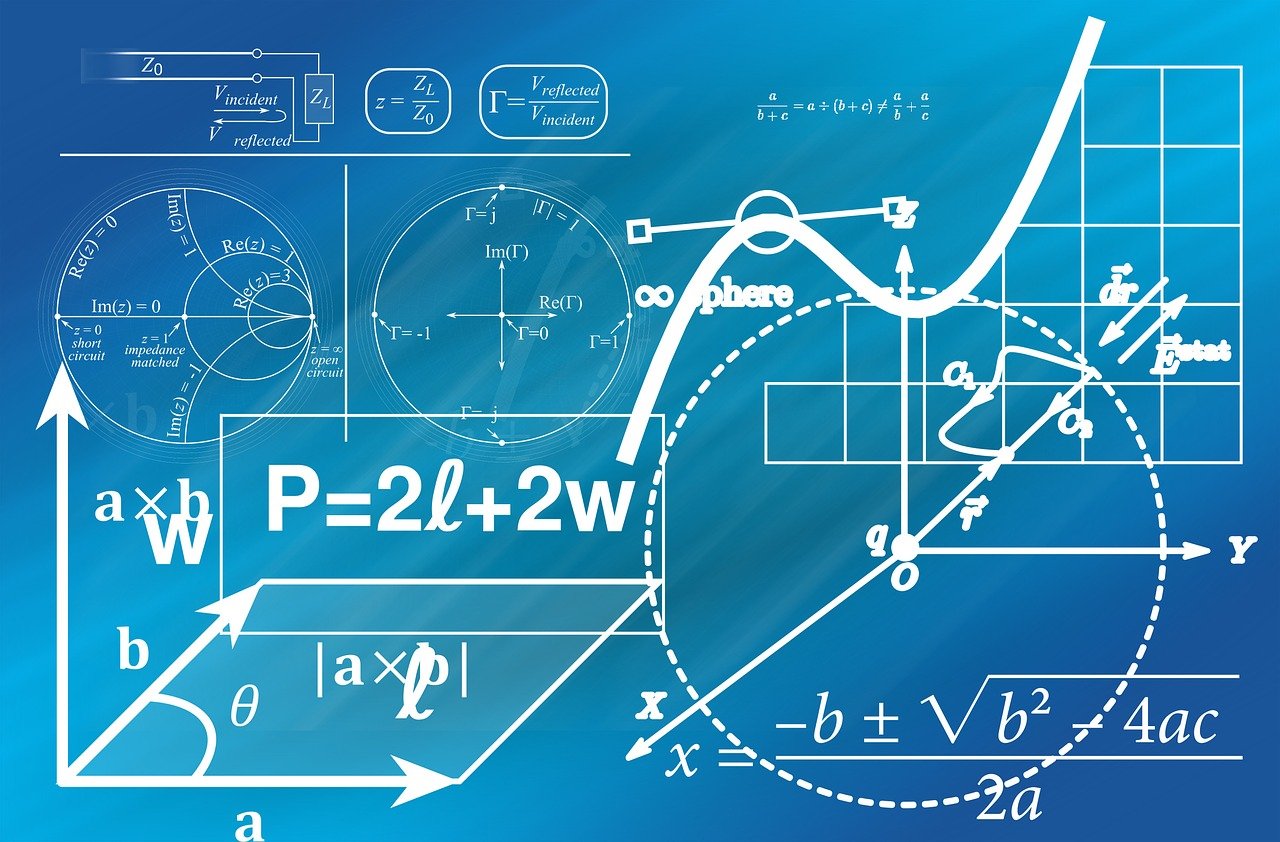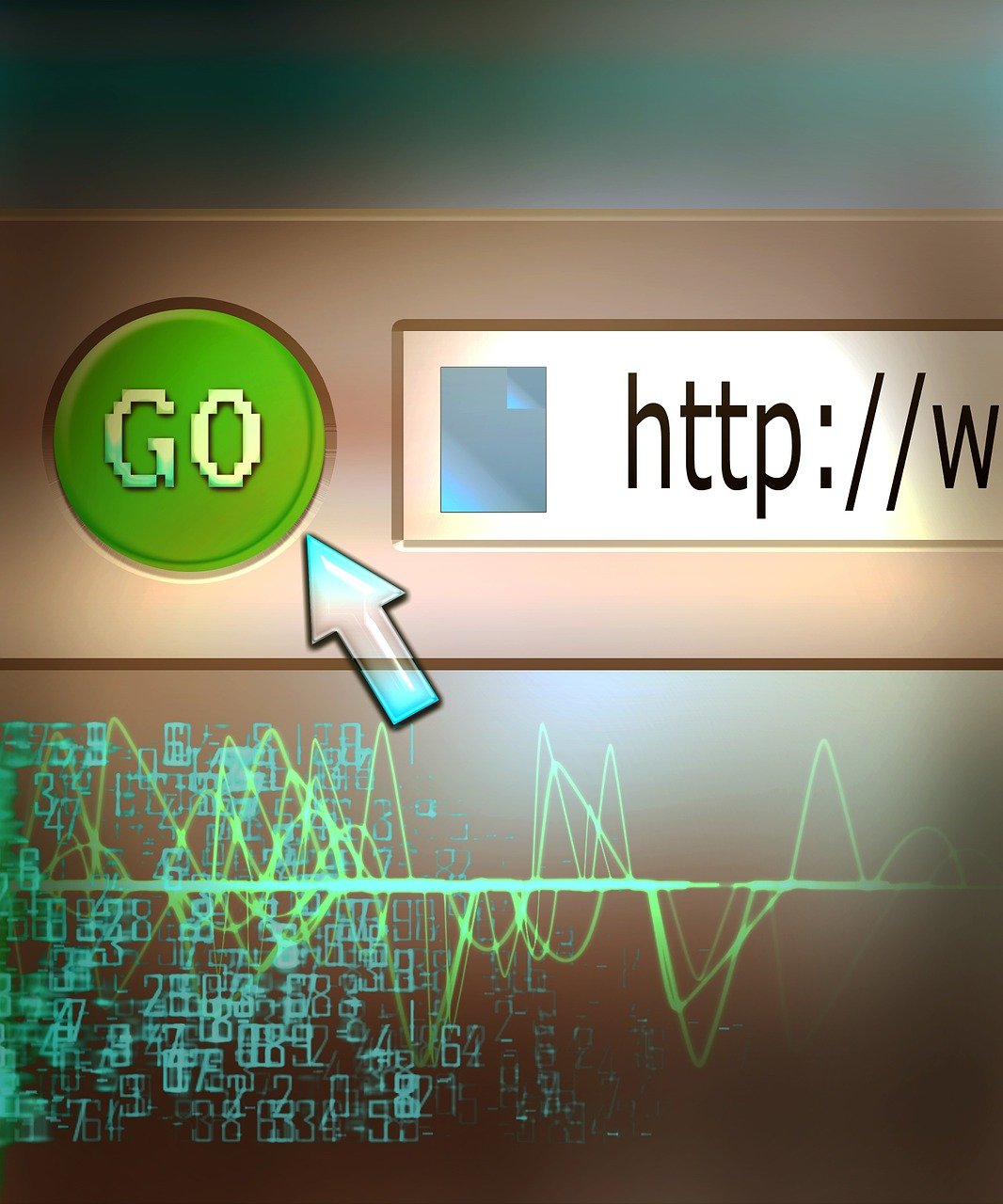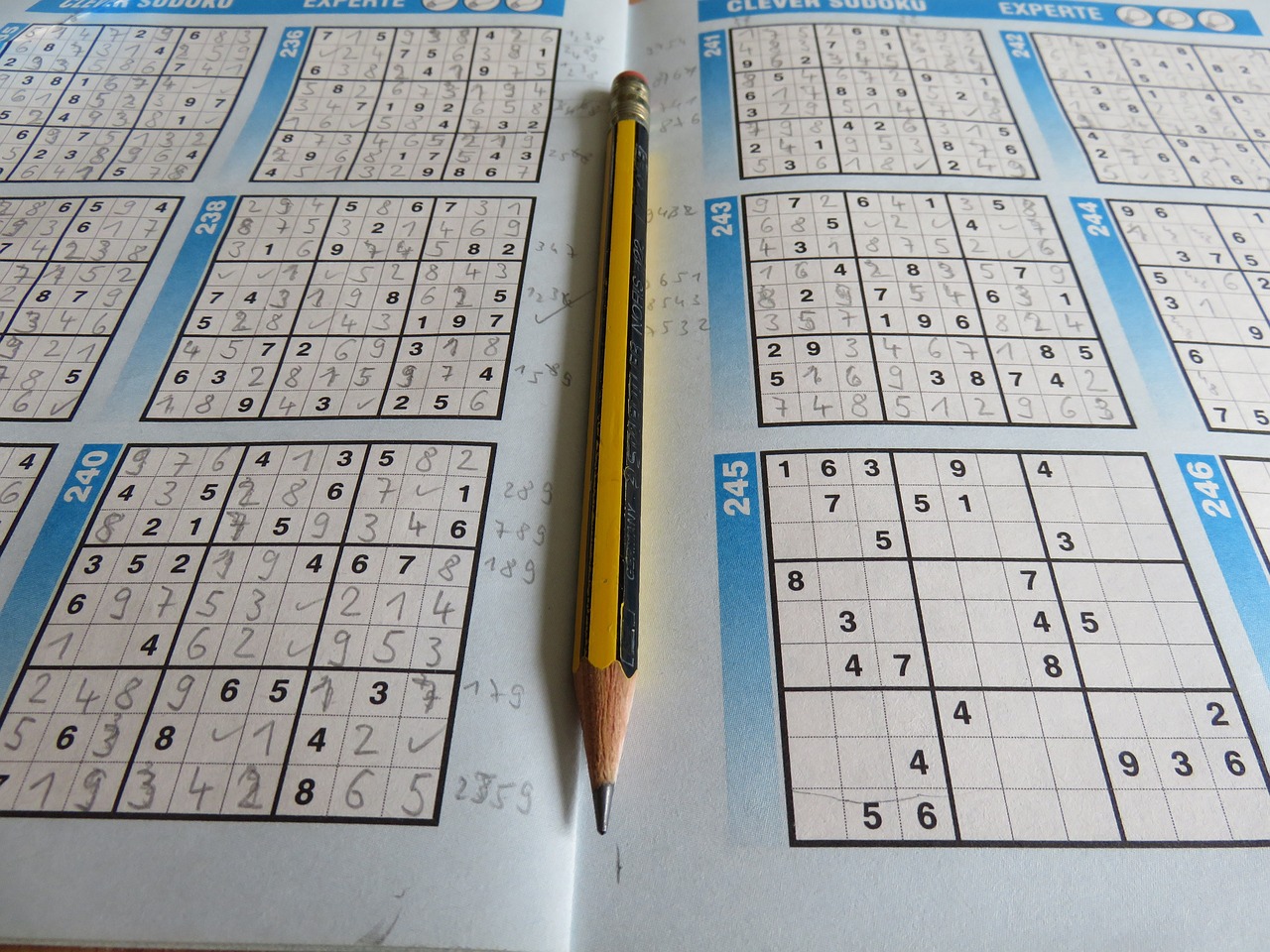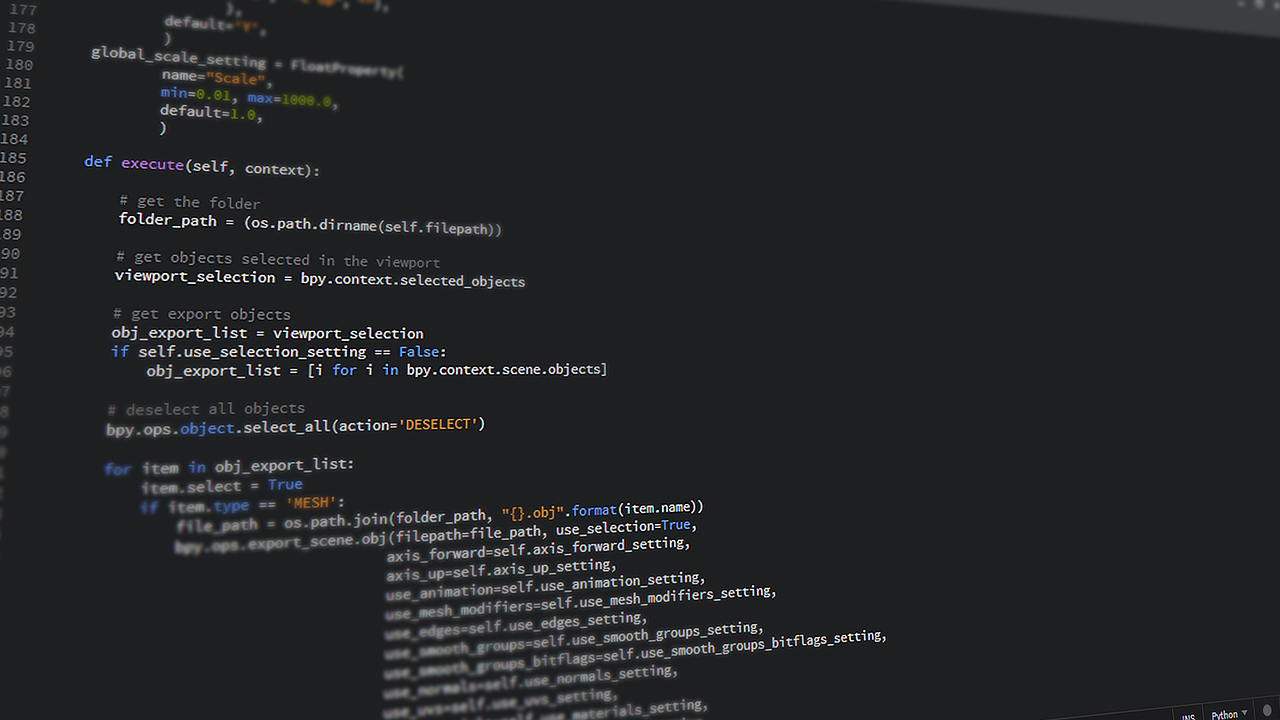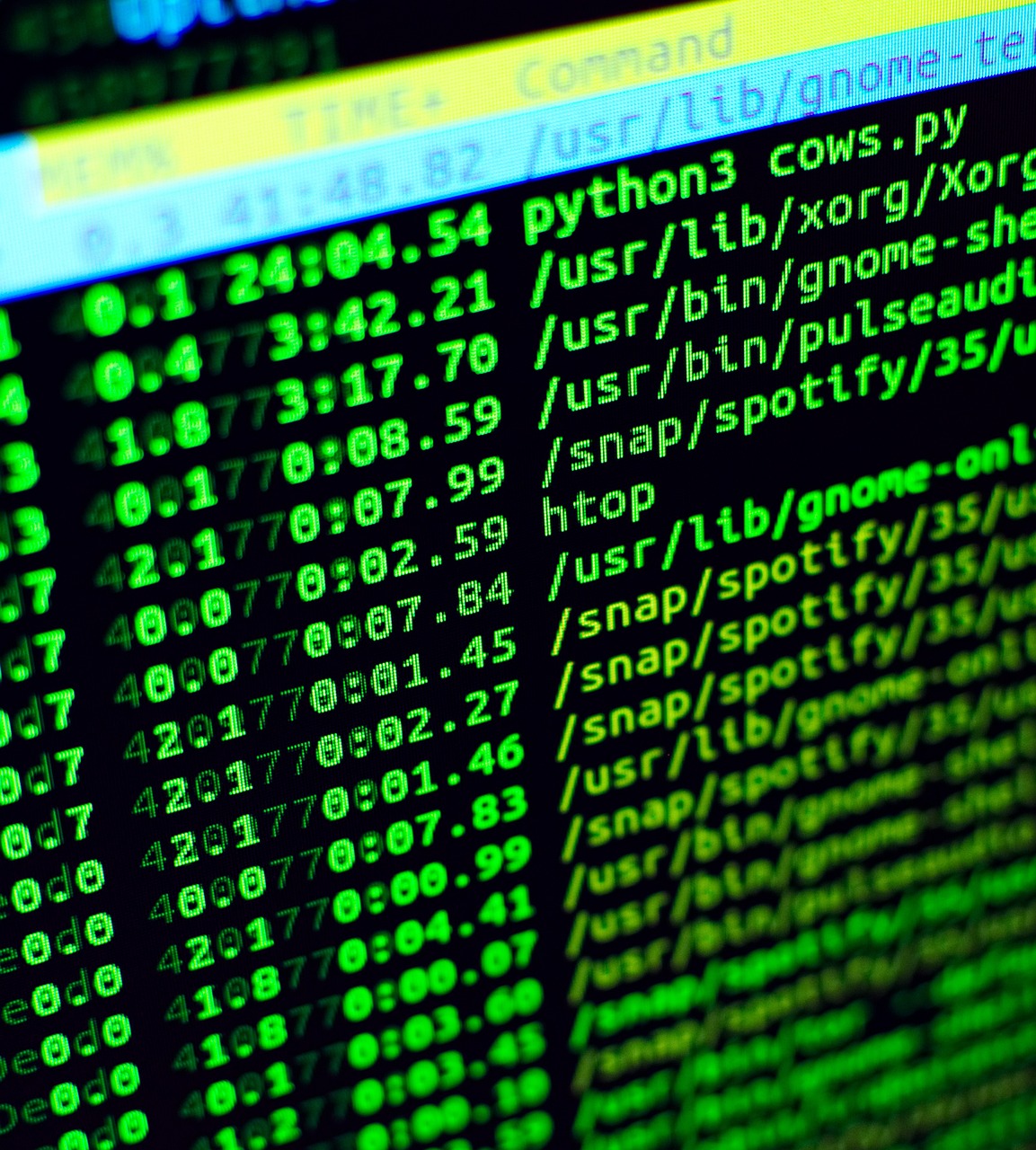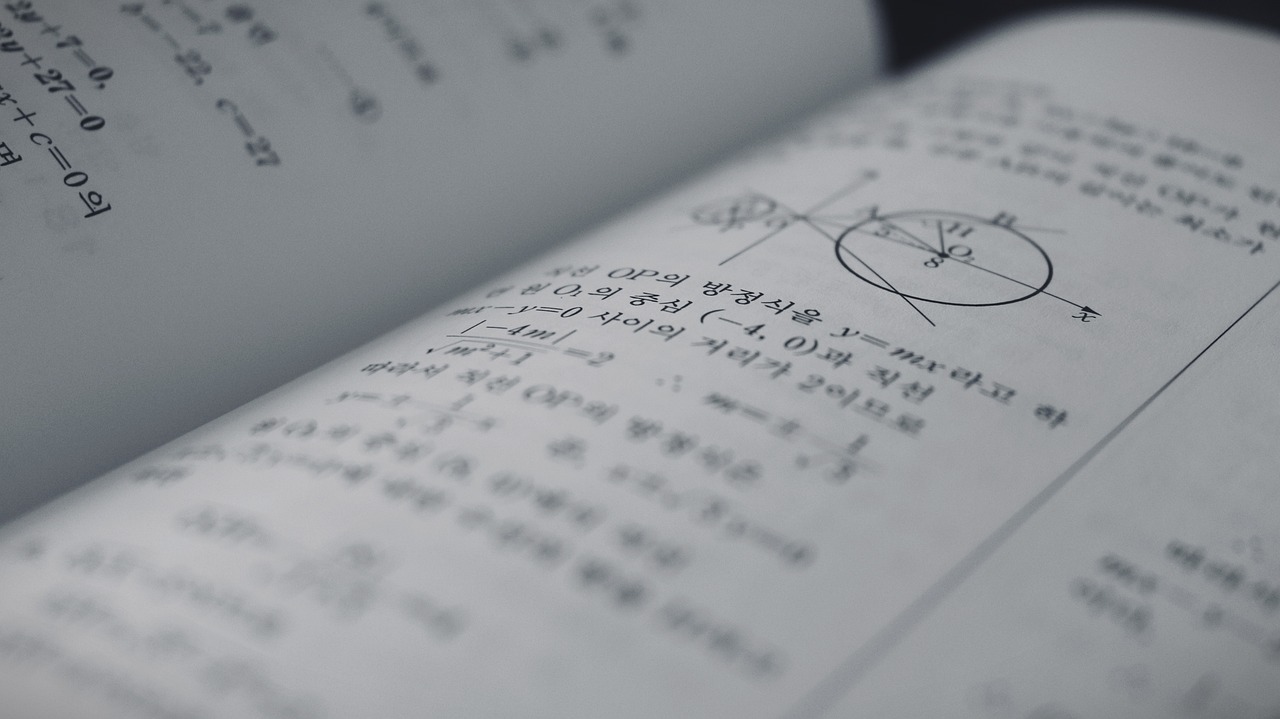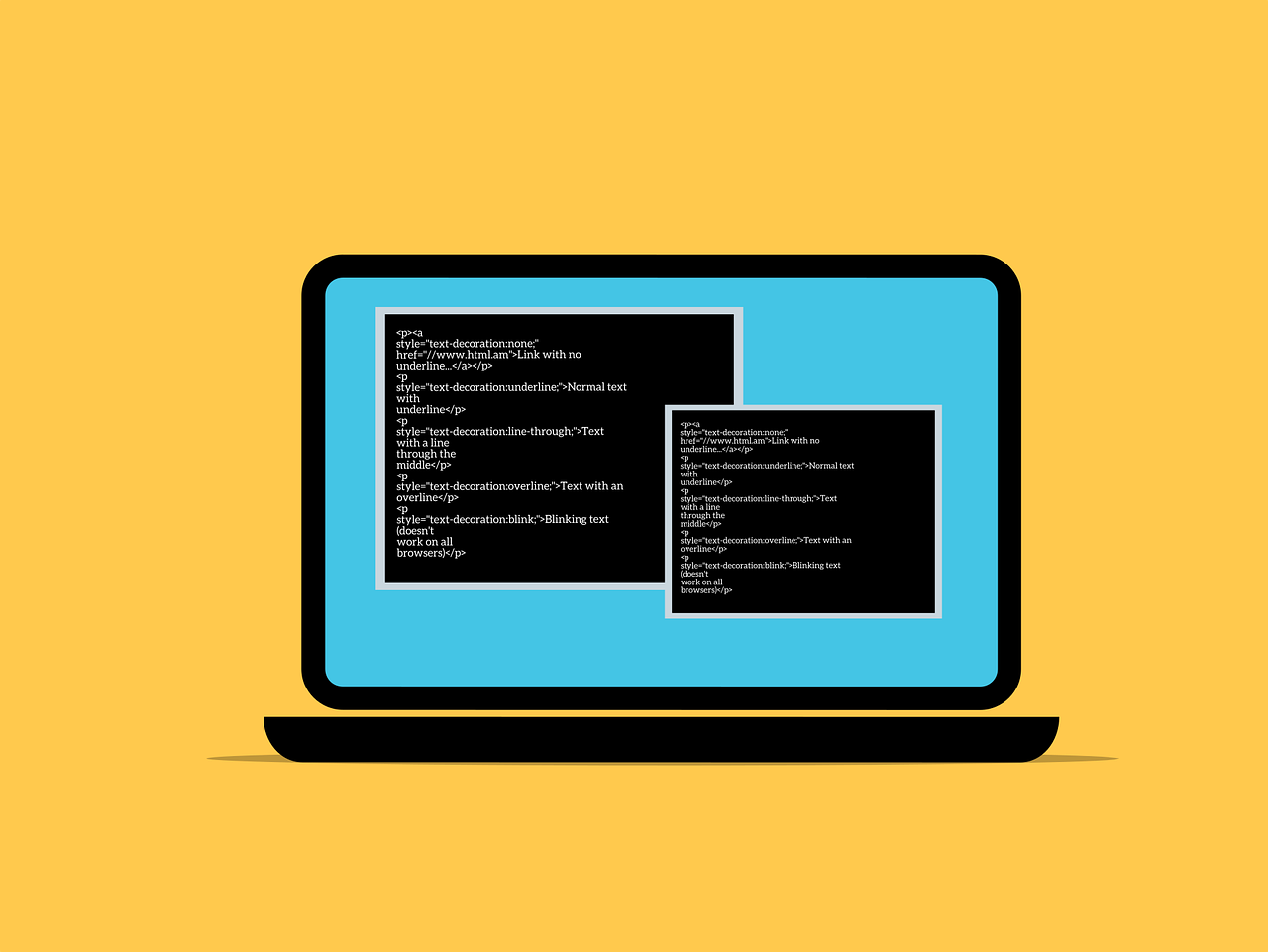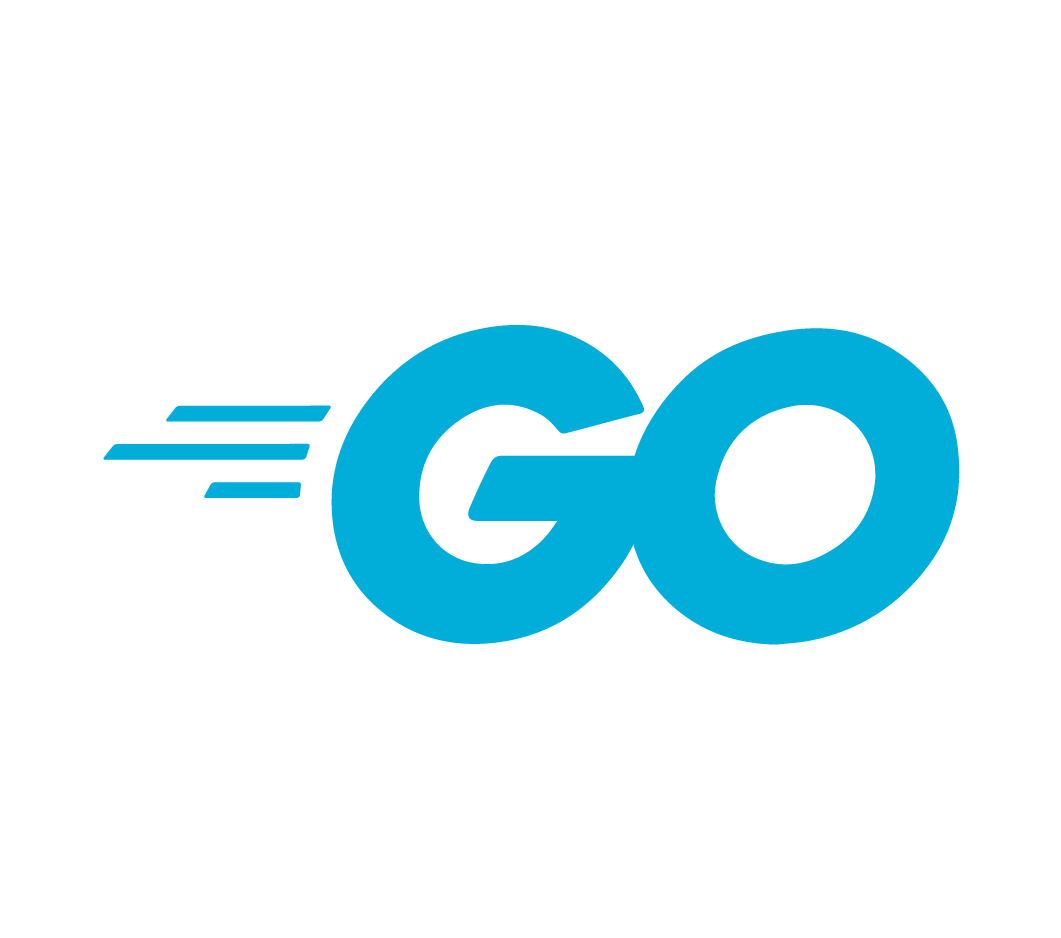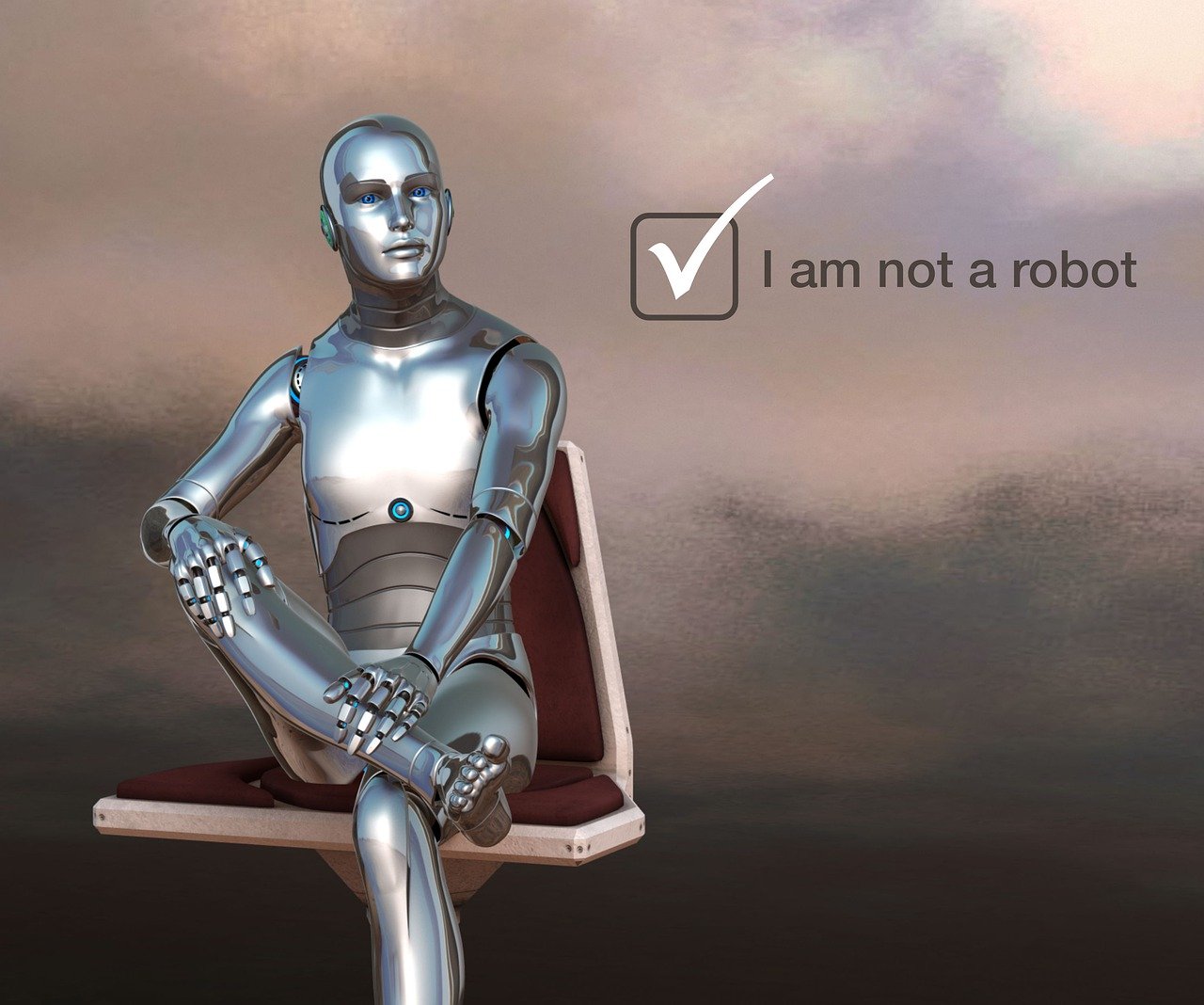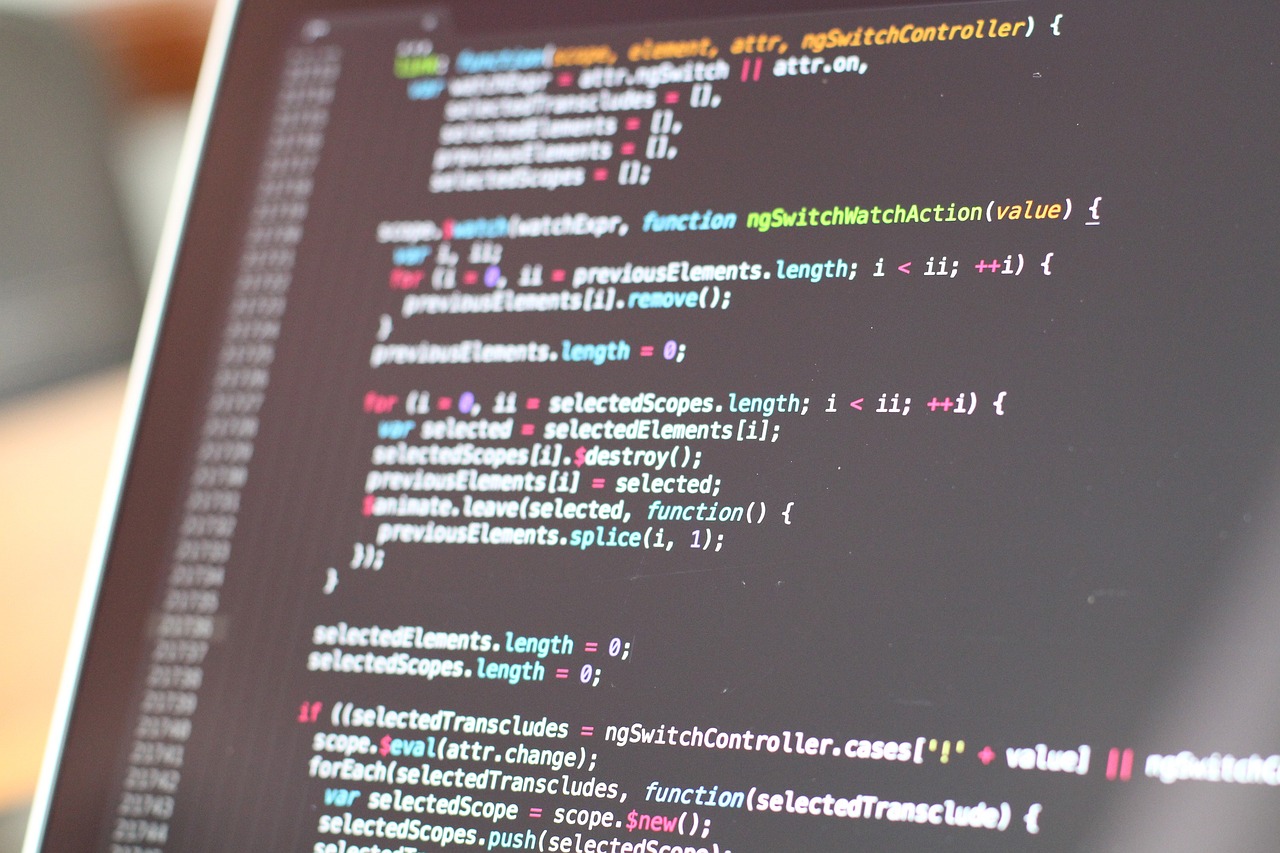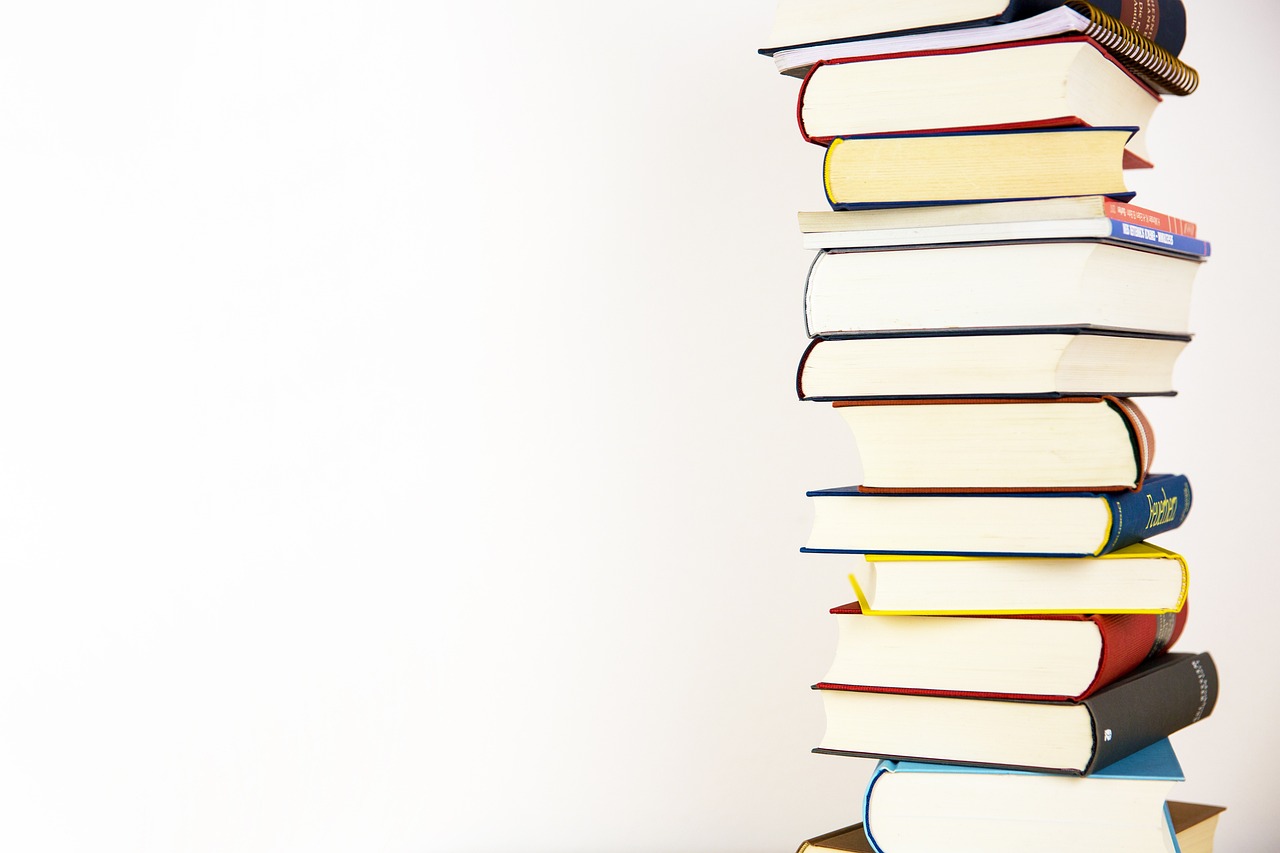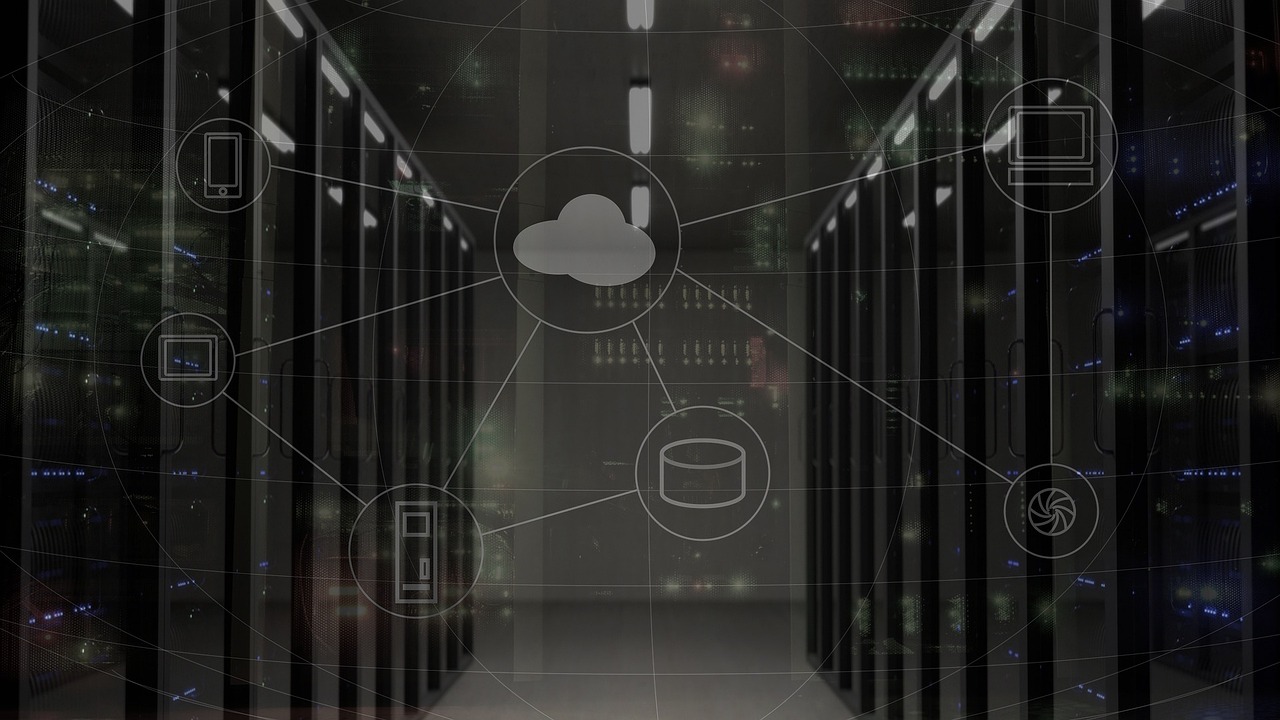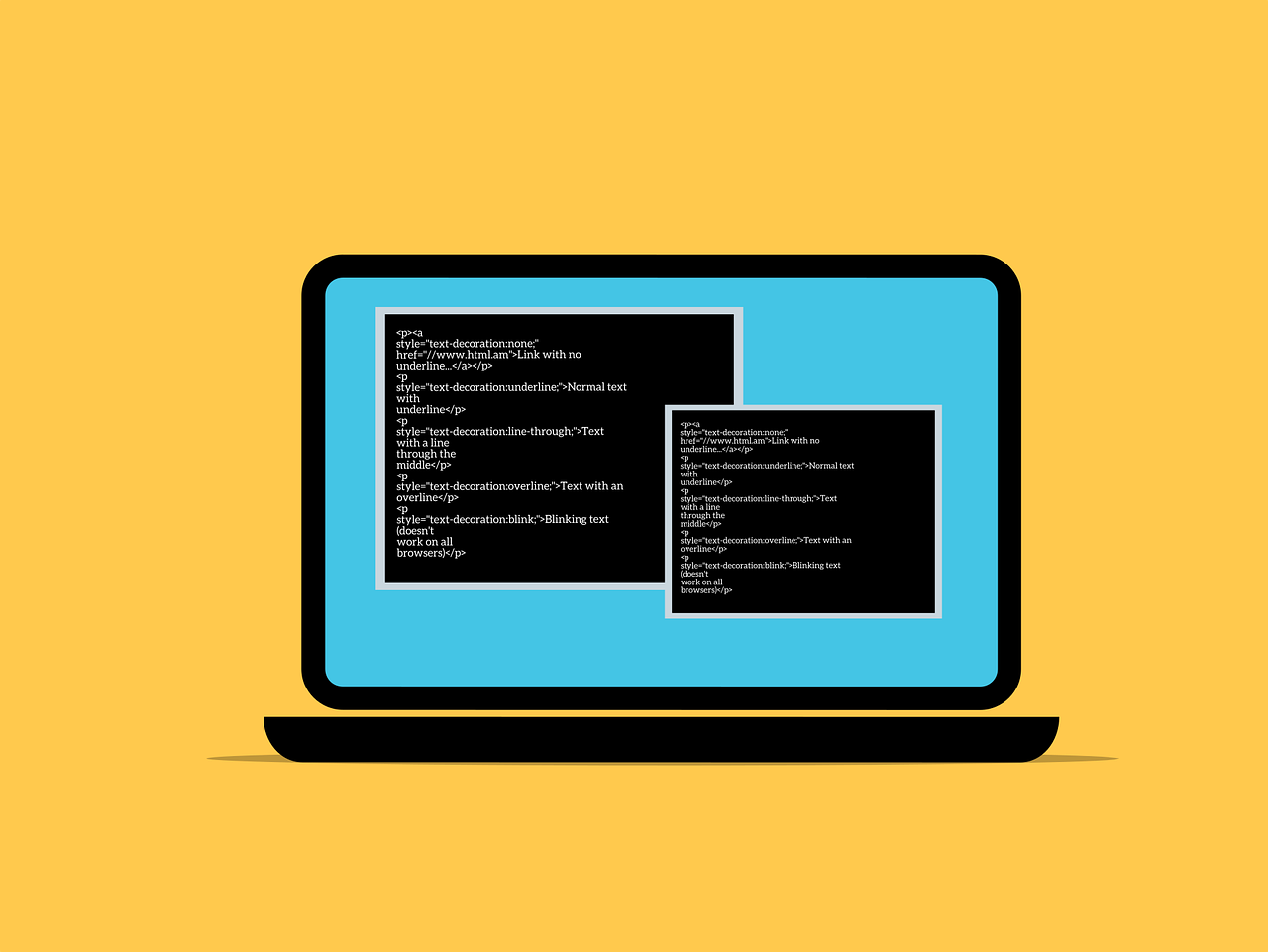
Netcat, a versatile networking tool, can be used for various tasks, including transferring files between computers. This article outlines the steps to copy a file to a remote server using netcat. However, it's crucial to understand the limitations and security concerns before proceeding.
Why Netcat?
Netcat offers a simple way to transfer files, but it's not the most secure or user-friendly option. More secure and robust alternatives like scp and rsync are generally recommended. However, netcat can be a quick solution for transferring non-sensitive files in specific scenarios.
Setting Up the Receiving Server:
Listen for Incoming Connection: Open a terminal on the server where you want to receive the file. Use the following command, specifying the port number where you want to listen:
Bash
nc -l -p <port_number> > <filename>
<port_number> with the desired port number (e.g., 1234). This port needs to be accessible on the server's firewall.<filename> with the chosen name for the received file.Keep the Terminal Open: The terminal window must remain open for netcat to listen for the incoming connection and write the received data to the specified file.
Transferring the File from the Sending Machine:
Connect and Send: Open a terminal on the machine where the file you want to copy resides. Use this command:
Bash
cat <filename> | nc <server_ip> <port_number>
Replace <server_ip> with the IP address of the remote server you specified in step 1.
Replace <port_number> with the same port number used on the server (e.g., 1234).
Replace <filename> with the path to the file you want to send.
This command uses cat to read the file contents and pipes it to nc, which transmits the data over the network to the server.
Security Concerns and Alternatives
Warning: Netcat transmits data without encryption. This method is not recommended for transferring sensitive information due to the lack of security. Consider using more secure methods like scp or rsync, which offer encryption and other features for reliable file transfer.
Additional Considerations:
While netcat offers a basic file transfer option, remember that secure and user-friendly alternatives like scp and rsync are generally better choices. Use netcat with discretion and prioritize secure methods for sensitive data transfers.
Your email address will not be published. Required fields are marked *