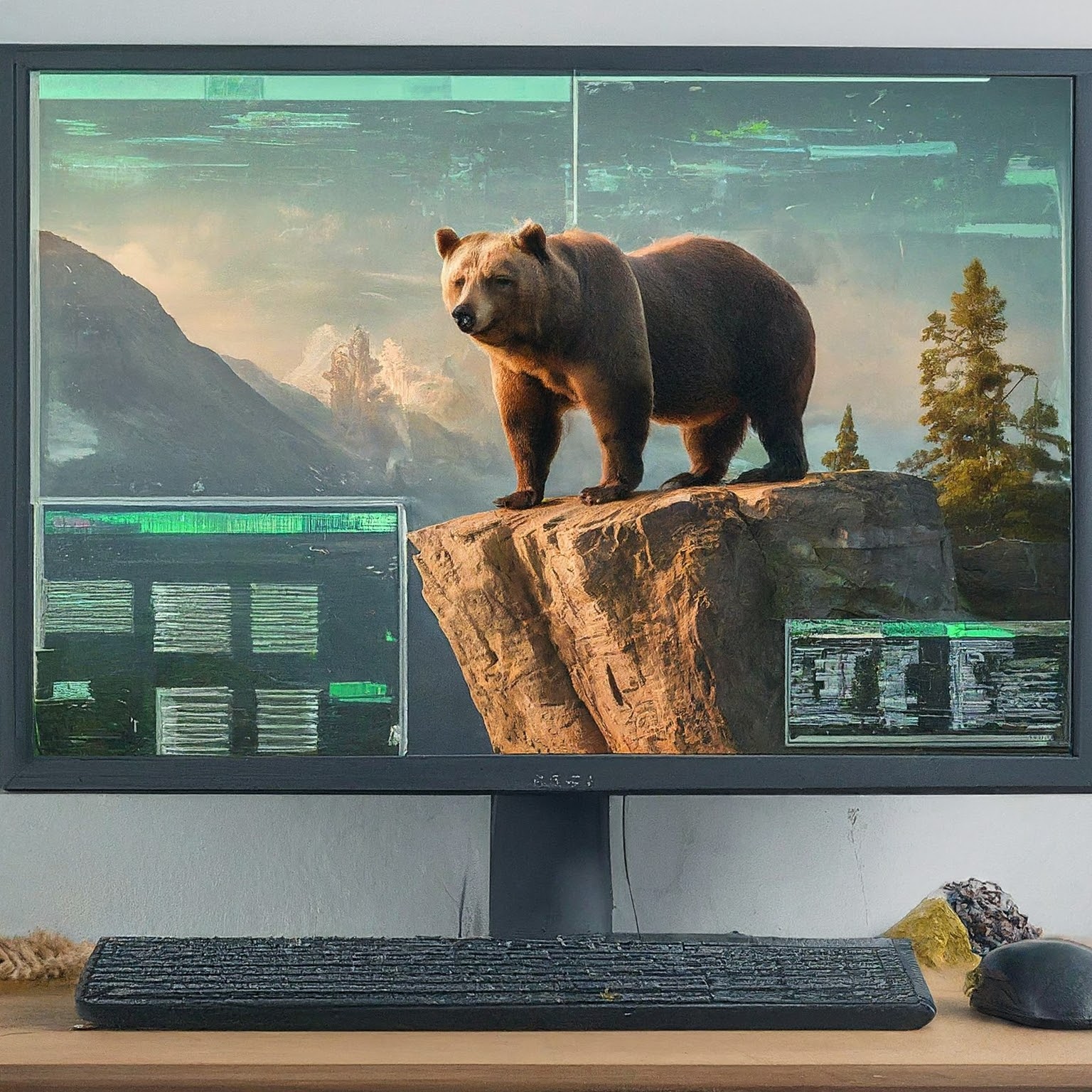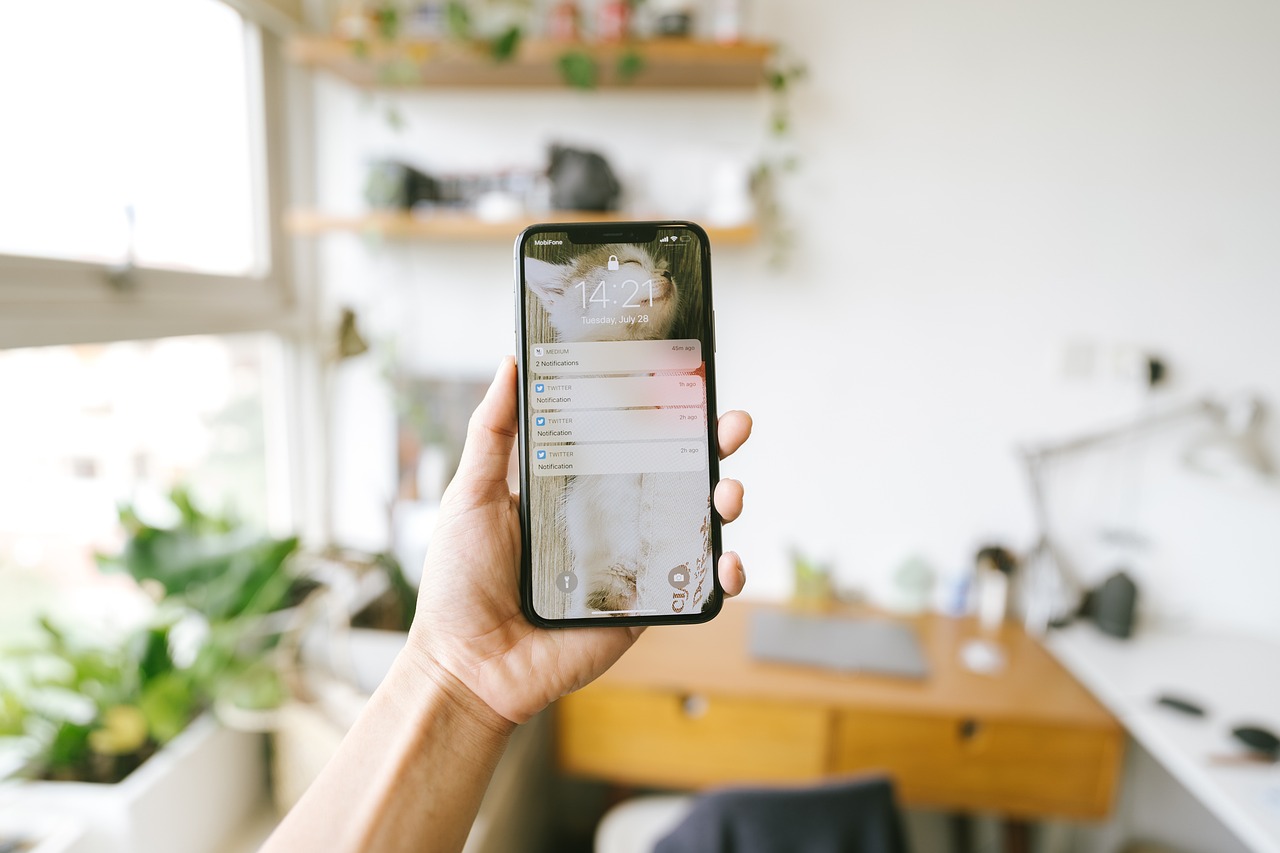
In today's hyper-connected world, our iPhones constantly bombard us with notifications. While these alerts aim to keep us informed, they can morph into unwelcome distractions, hindering productivity and focus. Thankfully, iOS offers a powerful tool to combat this notification overload: Focus mode.
Focus mode acts as an evolution of Do Not Disturb, allowing for a more granular approach to managing interruptions. Here's how to leverage Focus mode to create notification serenity on your iPhone:
1. Unveiling Focus Modes:
Here, you'll encounter pre-built Focus modes like Do Not Disturb, Sleep, and Work. Each has customizable notification settings.
2. Customizing Pre-Built Focus Modes:
3. Crafting Your Own Focus Mode:
4. Scheduling Focus Activation:
5. Leveraging Automation:
Bonus Tip: Activate Focus mode from Control Center for on-the-fly adjustments. Simply swipe down from the top right corner (iPhone with Face ID) or swipe up from the bottom (iPhone with Home button) and tap the Focus mode icon.
By harnessing Focus mode, you can reclaim control over your notifications. Craft personalized Focus modes for various scenarios, allowing only the most critical alerts to reach you when needed. This fosters a more mindful and focused iPhone experience, boosting your productivity and well-being in the digital age.
Your email address will not be published. Required fields are marked *

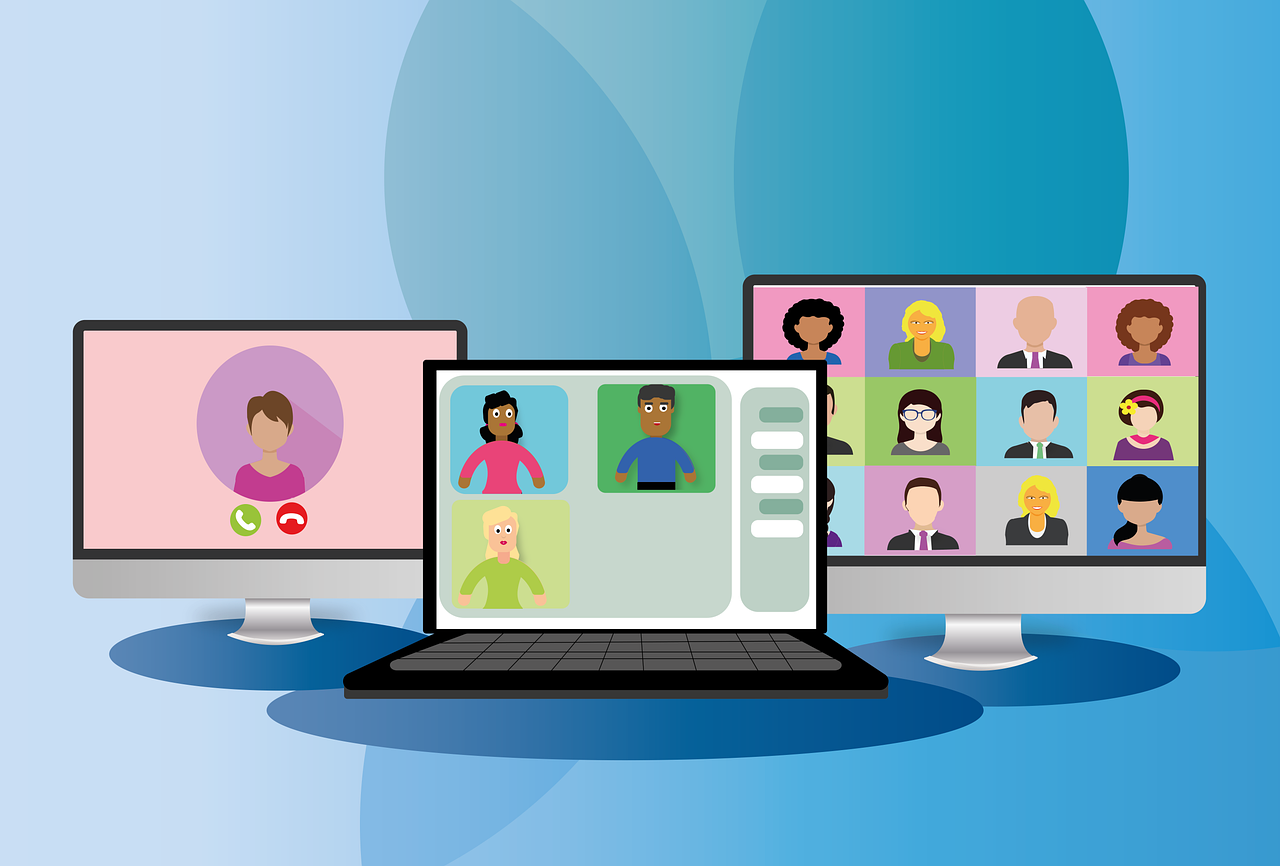




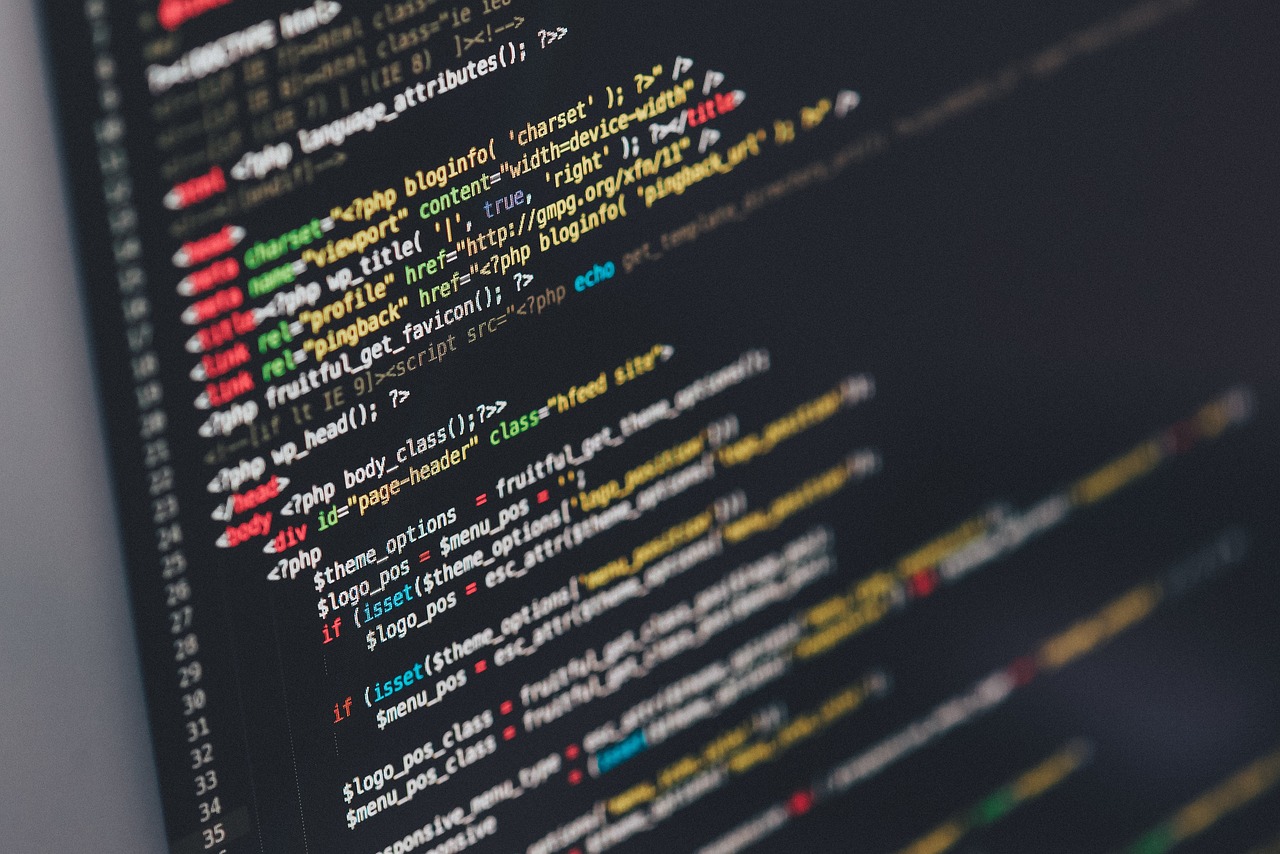





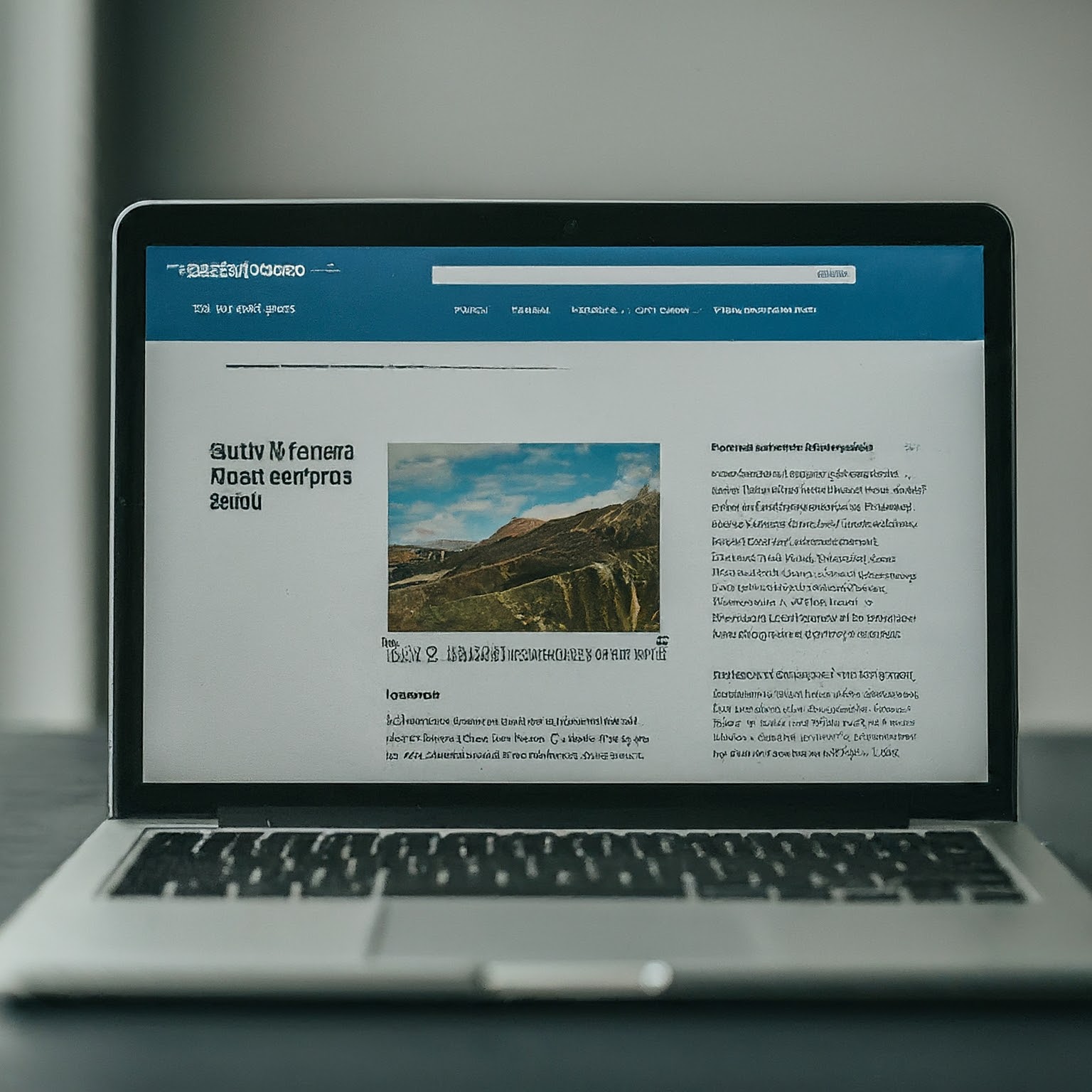

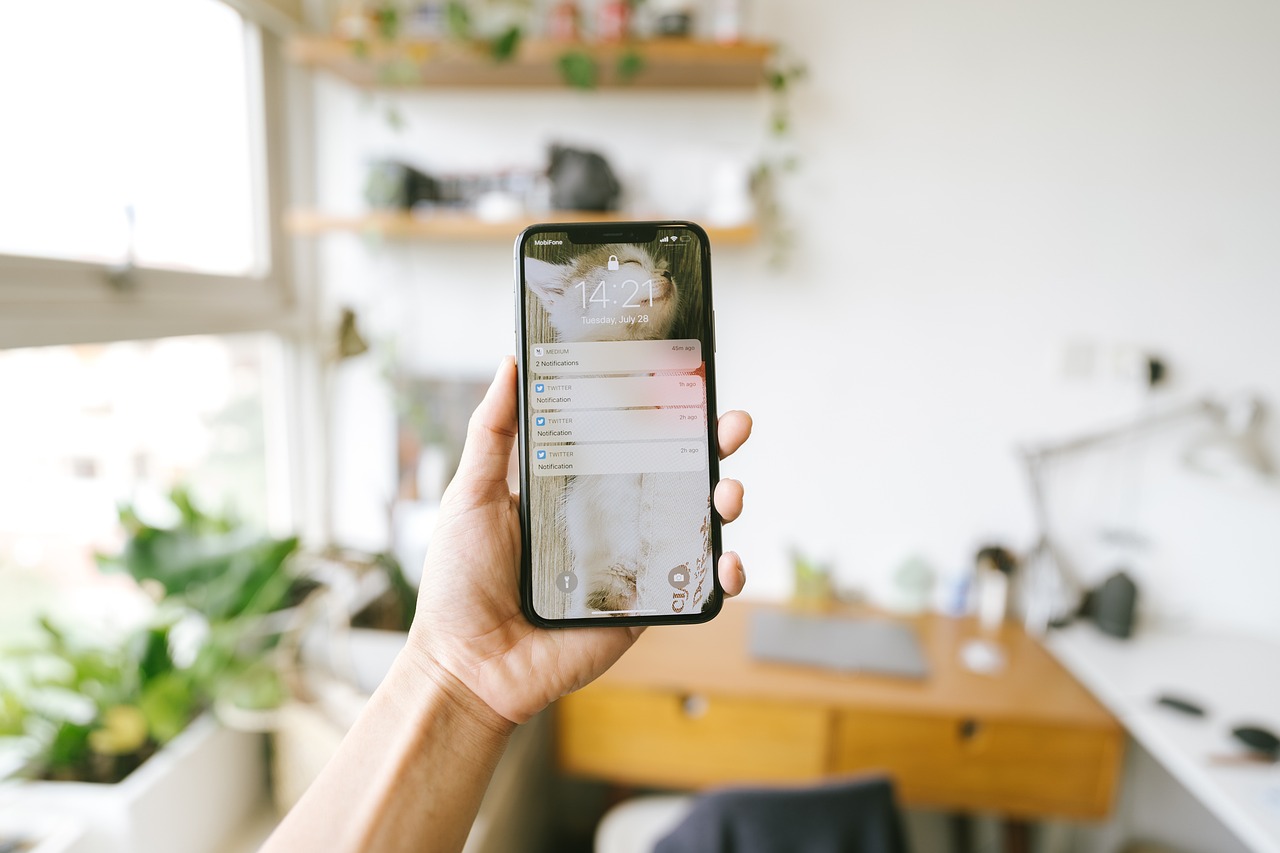



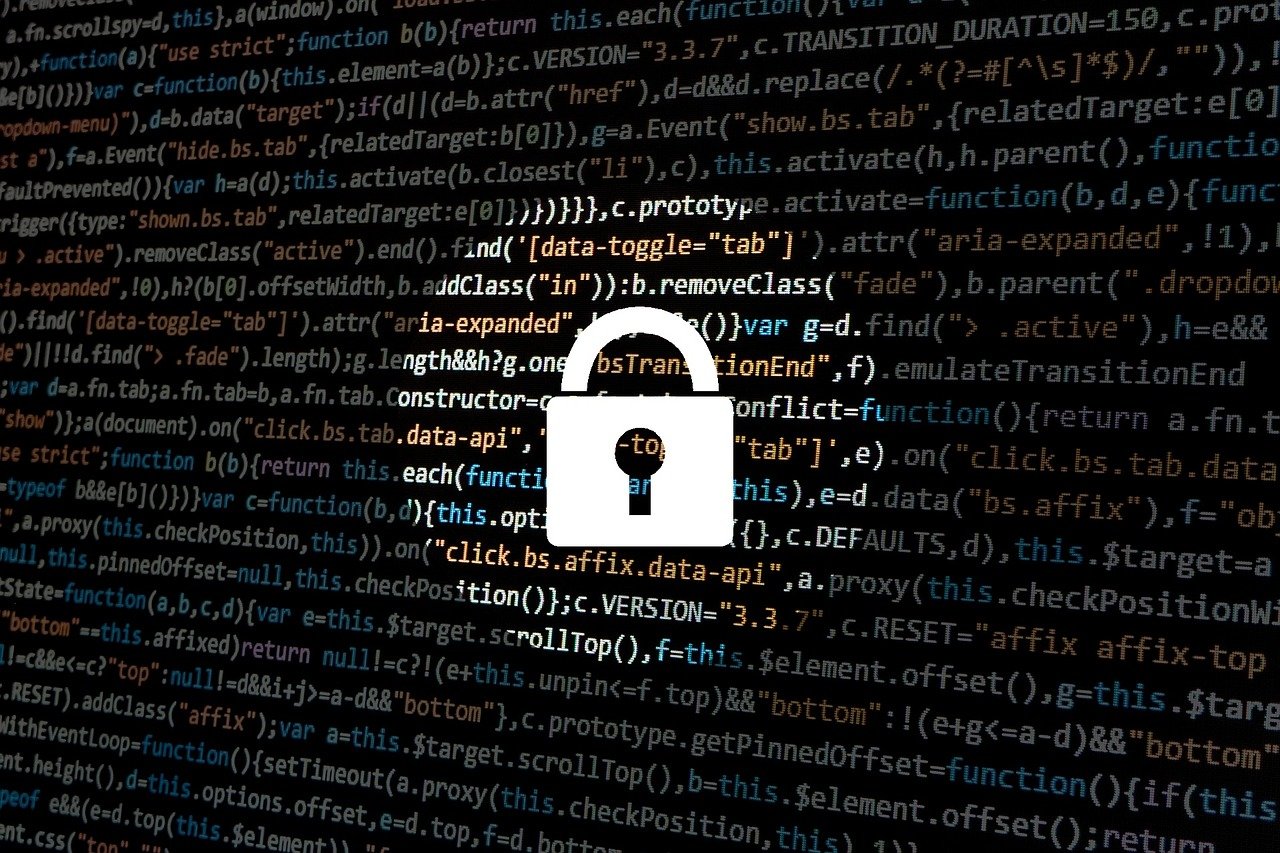
.jpg)